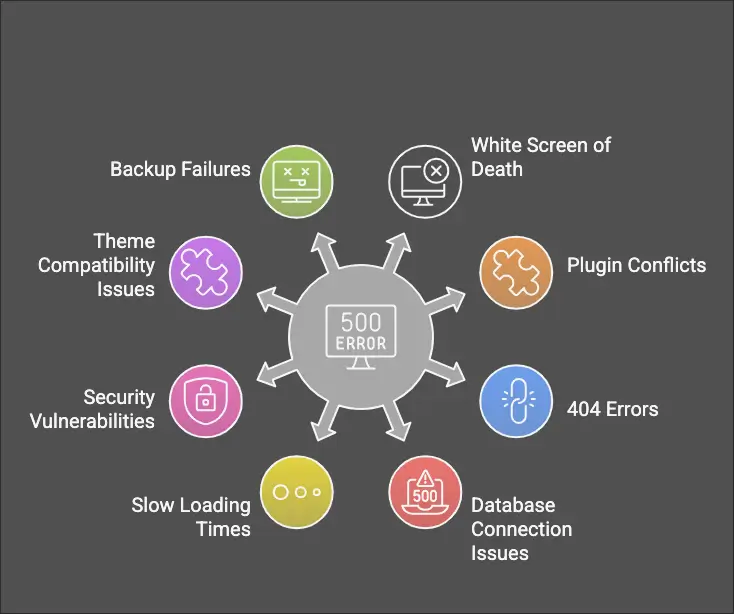Your entire website might go down due to a fatal WordPress issue, which would result in lost money, downtime, and a bad user experience. Whether you are an eCommerce store owner, developer, or business owner, a sudden catastrophic error can be perplexing and distressing.
We’ll show you how to resolve WordPress fatal errors in 2025 step-by-step in this article, so you can get your website back up and running fast. To help you steer clear of these problems in the future, we’ll also go over prevention strategies.
What Is a WordPress Fatal Error?
A fatal error in WordPress happens when the system has an issue that stops the website from working correctly. Typically, this produces messages like as:
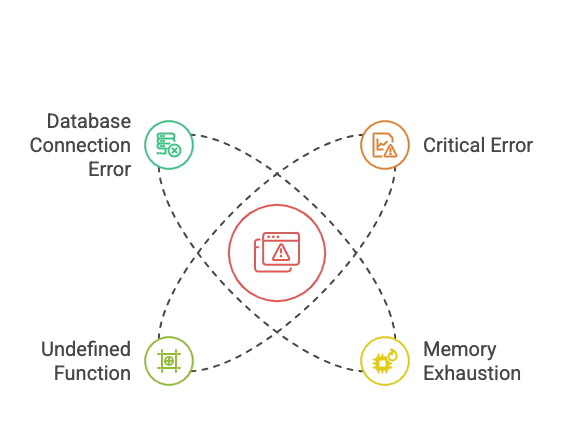
Fatal failures can make troubleshooting more difficult by preventing access to the frontend and backend. Let’s investigate the typical reasons behind these mistakes.
Common Causes of WordPress Fatal Errors
Fixing fatal WordPress issues begins with identifying the underlying reason. These are the most typical explanations:
- Theme or plugin conflicts Your website may crash due to outdated or incompatible plugins or themes.
- PHP Version Problems: Compatibility issues may arise when using an out-of-date version of PHP.
- Memory Limit Exhaustion: An error will appear if your website uses more memory than it has been allotted.
- Core files can become corrupted as a result of viruses, unsuccessful updates, or unintentional file alterations.
- Contradictory Custom Code: Inadequately designed functions.php or other custom script code may cause functionality issues.
Let’s now examine the detailed solutions for these deadly mistakes.
How to Fix WordPress Fatal Errors in 6 steps
Step 1: Enable Debugging Mode
Enabling debugging mode helps identify the exact cause of the error.
Check the debug.log file inside /wp-content/ to find the error source.
- Access your WordPress root directory via FTP or cPanel.
- Open the
wp-config.phpfile. - Locate this line:
define('WP_DEBUG', false);- Replace it with:
define('WP_DEBUG', true);
define('WP_DEBUG_LOG', true);
define('WP_DEBUG_DISPLAY', false);- Save the file and reload your website.
- Check the
debug.logfile inside/wp-content/to find the error source.
Step 2: Check and Restore Backups
Restoring a backup of your website may be the quickest solution if it crashes lately.
- Restore the most recent backup if you use a backup plugin such as Jetpack or UpdraftPlus.
- For users of cPanel: To restore earlier versions, go to File Manager > Backups.
- Go on to the next steps if you don’t have a backup.
Step 3: Deactivate All Plugins & Themes
Deactivating plugins or themes can fix conflicts because they frequently create them.
Through FTP:
- Use cPanel File Manager or FTP (FileZilla) to connect to your website.
- Open the /wp-content/plugins/ directory.
- Make plugins_disabled the new name for the plugins folder.
- Try going to your website.
- To identify the offender, rename the folder back to plugins and enable each plugin individually.
Switch to a Default Theme:
- Go to /wp-content/themes/.
- Change the folder name of your active theme (for example, Astra → astra_disabled).
- WordPress will automatically revert to the Twenty Twenty-Four theme by default.
Step 4: Increase PHP Memory Limit
Your website may crash due to a memory limit exhaustion issue. Raise the upper limit by:
- Editing
wp-config.phpand adding:
define('WP_MEMORY_LIMIT', '256M');- Updating
.htaccesswith:
php_value memory_limit 256MContact your hosting provider to increase the memory allocation if needed.
Step 5: Update PHP & WordPress Core Files
An outdated PHP version or corrupted WordPress core files can trigger fatal errors.
Update the version of PHP:
- Access the control panel for your hosting.
- Find the PHP Version Manager.
- Switch to PHP 8.1 or later.
Manually Update WordPress Core Files:
- Visit WordPress.org to download the most recent version of WordPress.
- Only the wp-admin and wp-includes directories should be extracted and uploaded via FTP.
- This preserves your content while replacing corrupted files.
Step 6: Repair Damaged wp-config.php or.htaccess Files
Server-related fatal errors can be caused by a misconfigured .htaccess file.
Restore the .htaccess file by:
- Open File Manager or FTP.
- Change the
.htaccessextension to.htaccess_old. - To create a new file, go to WordPress Dashboard > Settings > Permalinks and select Save Changes.
- Check for errors in wp-config.php, and verify that there are no missing database credentials or syntax mistakes.
Preventing WordPress Fatal Errors in the Future
To avoid fatal errors in the future, follow these best practices:
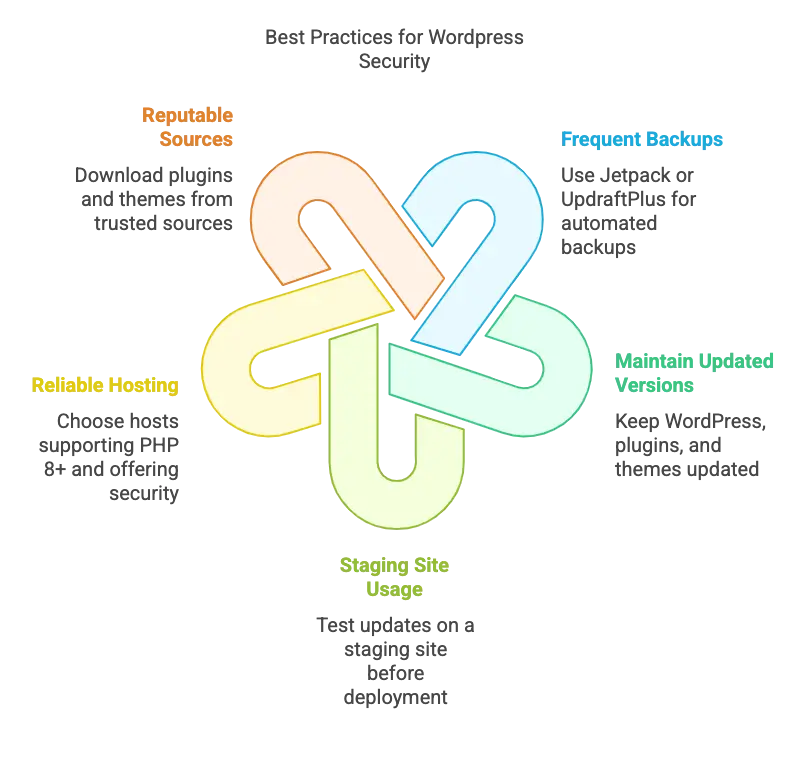
When to Get Expert Assistance
It’s time to get expert WordPress support if you’ve tried every fix and your website is still broken, You can also ask in the WordPress Forum for community help or contact us.
Our areas of expertise at AssistanceWP are: