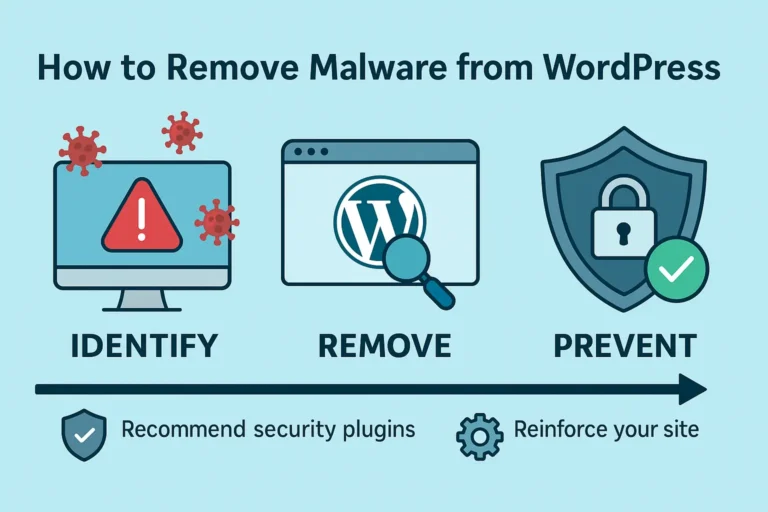Introduction
If you’re a UK business owner or website administrator running a WordPress site, discovering that your website has been compromised by malware can be devastating. Not only does malware threaten your business’s reputation and customer trust, but it can also lead to significant financial losses and removal from search engine results pages (SERPS).
According to recent statistics, WordPress powers approximately 43% of all websites globally, and due to its popularity, it remains a prime target for hackers. In the UK alone, small to medium-sized businesses face an average of 10,000 cyberattacks daily, with content management systems like WordPress being particularly vulnerable.
This comprehensive guide will walk you through the complete WordPress malware removal process, specifically tailored for UK site owners. We’ll cover how to identify malware infections, remove malicious code, restore your site’s security, and implement robust prevention measures to protect your website in the future.
Table of Contents
How to Identify WordPress Malware Infections
Before you can remove malware from WordPress, you need to confirm that your site has indeed been infected. Here are the tell-tale signs to watch for:
Common Symptoms of a Hacked WordPress Site
- Unusual Website Behaviour
- Unexpected redirects to suspicious websites
- New, unknown admin users in your WordPress dashboard
- Strange pop-ups appearing on your site
- The website is running significantly slower than usual
- Search Engine Warnings
- Google’s “This site may be hacked” warning in search results
- Your site is flagged by Google Safe Browsing
- Removed from search engine results entirely
- Hosting Provider Notifications
- Warning emails from your hosting provider about suspicious activity
- The website was suddenly taken offline by your host due to malware detection
- User Reports
- Customer complaints about redirects or security warnings
- Reports of antivirus software flagging your website
Using Tools to Confirm Malware Presence
To systematically check for WordPress malware, use these methods:
- Online Malware Scanners
- Sucuri SiteCheck – A free online scanner that checks for known malware, blacklisting status, and security vulnerabilities
- Google Search Console – Check the “Security Issues” section for any detected problems
- WordPress Security Plugins
- Wordfence Security: The most popular WordPress security plugin with excellent malware scanning capabilities
- Patchstack: A UK-based security solution offering vulnerability monitoring and malware detection
- Sucuri Security: Provides comprehensive security scanning and malware detection
- File Inspection
- Check recently modified files in your WordPress installation
- Look for suspicious PHP code, especially code that is obfuscated (deliberately made difficult to understand)
- Examine your
.htaccessfile for unauthorised changes
The Complete WordPress Malware Removal Process
If you’ve confirmed your WordPress site is infected with malware, follow this step-by-step process to clean and restore your website:
Step 1: Back Up Your Website (Even Though It’s Infected)
Before making any changes, create a complete backup of your current site. This serves two purposes:
- It provides a reference point for investigation
- It ensures you have a copy of all your content in case something goes wrong during the cleanup
Recommended UK Backup Solutions:
- UpdraftPlus (a popular WordPress backup plugin)
- Solid Backup
- Your hosting provider’s backup service (many UK hosts like dev-wp.co.uk and Unlimited Web Hosting offer backup features)
Important: Store this backup securely and don’t use it to restore your site as it contains the malware. This is purely for reference purposes.
Step 2: Put Your Site in Maintenance Mode
To prevent further damage and protect your visitors:
- Install a maintenance mode plugin like “WP Maintenance Mode” or “Coming Soon Page & Maintenance Mode”
- Activate maintenance mode to temporarily block access to your site
- Create a simple message informing visitors that your site is undergoing maintenance
Step 3: Change All Passwords
Immediately change all passwords associated with your WordPress site:
- WordPress admin passwords – Use a password manager to generate strong, unique passwords
- FTP/SFTP credentials
- Database passwords
- Hosting account passwords
- Email accounts associated with the website
When creating new passwords, ensure they:
- Are at least 12 characters long
- Contain a mix of uppercase and lowercase letters, numbers, and special characters
- They are unique to each service
Step 4: Update WordPress Core, Themes, and Plugins
Outdated software is a common entry point for malware:
- Log in to your WordPress dashboard
- Navigate to the Updates section
- Update WordPress to the latest version
- Update all themes and plugins
If you’re unable to access your dashboard due to the infection, you may need to perform a manual update via FTP or your hosting control panel.
Step 5: Scan and Clean Your WordPress Files
Now it’s time to remove malware from your WordPress installation:
Option A: Using Security Plugins
- Install a security plugin if you haven’t already:
- Wordfence Security
- Sucuri Security
- Patchstack (UK-based security solution)
- Run a comprehensive scan using the plugin’s features
- Review the results and follow the plugin’s recommendations for removing detected malware
Option B: Manual Malware Removal (Advanced)
If you’re comfortable with code, or security plugins aren’t detecting the malware:
- Connect to your site via FTP/SFTP using FileZilla or similar software
- Look for recently modified files by sorting by date
- Check these common malware locations:
- WordPress core files (especially index.php and wp-config.php)
- Theme files (particularly header.php, footer.php, and functions.php)
- Plugin files
- Uploads directory
- Any files with suspicious or random names
- Examine files for suspicious code such as:
- Base64 encoded strings (e.g.,
eval(base64_decode('...')) - JavaScript that redirects to other domains
- Obfuscated PHP code
- References to unfamiliar external scripts
- Base64 encoded strings (e.g.,
- Replace infected files with clean versions from:
- A clean backup (if available)
- Fresh downloads from WordPress.org or theme/plugin developers
Step 6: Clean Your Database
Malware often hides in your WordPress database:
- Install a database scanning plugin like “WP-DBManager” or use phpMyAdmin through your hosting control panel
- Search for suspicious content in these database tables:
- wp_options (especially the ‘siteurl’ and ‘home’ values)
- wp_posts (look for hidden posts or pages with malicious content)
- wp_users (check for unauthorised admin accounts)
- wp_postmeta (may contain hidden malicious scripts)
- Remove any unauthorised users or suspicious content found
Step 7: Check for Backdoors
Hackers often install backdoors to maintain access to your site even after a cleanup:
- Search for files with suspicious permissions (777 permissions are particularly risky)
- Look for unfamiliar files in your wp-content, uploads, and plugins directories
- Check for hidden files (files starting with a period)
- Scan for files containing certain PHP functions often used in backdoors:
- eval()
- base64_decode()
- gzinflate()
- preg_replace() with the /e modifier
Step 8: Recheck Your Site
After cleaning:
- Run another security scan to verify that all malware has been removed
- Check your site on Google Safe Browsing to ensure it’s no longer flagged
- Test your site’s functionality to make sure everything works correctly
Step 9: Request Search Engine Reviews
If your site was flagged by search engines:
- Submit a review request to Google through Google Search Console
- Submit reconsideration requests to other search engines if necessary
- Be prepared to provide details about the infection and the steps you took to clean it
Preventing Future WordPress Malware Infections
Now that your site is clean, implement these security measures to prevent future WordPress malware infections:
Essential WordPress Security Best Practices
- Keep Everything Updated
- Set WordPress to update automatically for minor releases
- Check weekly for theme and plugin updates
- Remove any themes or plugins you don’t actively use
- Implement Strong Authentication
- Use two-factor authentication (2fa) with plugins like “Two Factor Authentication”
- Limit login attempts with plugins like “Limit Login Attempts Reloaded”
- Consider changing your WordPress login URL
- Regular Security Scanning
- Schedule weekly security scans using your security plugin
- Set up file integrity monitoring to detect unauthorised changes
- Backup Regularly
- Implement automated daily or weekly backups
- Store backups in multiple locations (cloud storage and local)
- Test your backup restoration process periodically
- Use a Web Application Firewall (WAF)
- Consider services like Cloudflare, Sucuri WAF, or Wordfence Premium
- Many UK hosting providers like Unlimited Web Hosting offer WAF protection
- Server-Level Security
- Use SFTP instead of FTP
- Implement proper file permissions
- Consider managed WordPress hosting with built-in security features
- Regular Security Audits
- Conduct quarterly security reviews
- Keep an inventory of all plugins and themes
- Review user accounts and remove unnecessary admin privileges
UK-Specific Security Resources
As a UK-based website owner, take advantage of these specific resources:
- National Cyber Security Centre (NCSC) – The UK government’s technical authority for cyber incidents offers free advice for businesses
- UK Cyber Security Association – Provides guidance specifically for UK businesses
- ICO (Information Commissioner’s Office) – Offers guidance on data protection and security
When to Consider Professional WordPress Malware Removal Services
Sometimes, DIY malware removal isn’t enough. Consider professional help when:
- The infection persists despite your cleanup efforts
- You’re unsure about the extent of the compromise
- You lack the technical expertise to thoroughly clean the site
- Your site contains sensitive customer data that might be compromised
- You need immediate expert assistance to minimise downtime
Need assistance with our WordPress malware removal service? Contact our team of WordPress security experts today for a free consultation.
UK-Specific WordPress Security Considerations
UK website owners should be aware of these specific security considerations:
GDPR Compliance and Security
The UK’s GDPR implementation requires you to:
- Implement appropriate security measures to protect user data
- Report certain types of data breaches within 72 hours
- Maintain records of security practices
A malware infection could lead to data breaches that require notification to both authorities and affected users, potentially resulting in significant fines.
UK Hosting Considerations
Many UK businesses choose local hosting providers for:
- Better compliance with UK data protection laws
- Improved performance for UK visitors
- Local technical support
UK hosts like Unlimited Web Hosting offer specific security features designed for WordPress sites, including:
- UK-based server locations
- DDoS protection
- Regular malware scanning
- Web application firewalls
FAQ: WordPress Malware Removal
How much does WordPress malware removal cost in the UK?
DIY malware removal is free if you have the technical expertise, but professional services typically range from £100, depending on the severity of the infection and the size of your website.
How long does WordPress malware removal take?
DIY malware removal can take anywhere from a few hours to several days, depending on the infection’s complexity. Professional services can often clean a site within 24-48 hours.
Will Google remove my site from search results if it’s infected?
Yes, Google may temporarily remove infected sites from search results or display warning messages to protect users. Once cleaned, you can request a review through Google Search Console.
Can I prevent all WordPress malware attacks?
While no security system is 100% foolproof, implementing comprehensive security measures significantly reduces your risk. Regular updates, strong passwords, security plugins, and routine monitoring form your best defence.
Should I pay the ransom if my site is hit by ransomware?
UK cybersecurity authorities, including the National Cyber Security Centre, advise against paying ransoms. There is no guarantee that you’ll recover your data, and it encourages further criminal activity.
Conclusion
Dealing with WordPress malware can be daunting, but with this step-by-step guide, you can effectively detect, remove, and prevent malware infections. Remember that WordPress security is not a one-time task but an ongoing process requiring vigilance and regular maintenance.
By following the prevention strategies outlined in this guide and staying informed about emerging threats, you can maintain a secure WordPress website that protects your business and customer data while preserving your search engine rankings.
If you’re unsure about handling malware removal yourself, don’t hesitate to reach out to professional WordPress security services. The cost of professional help is often far less than the potential damage of an ongoing malware infection to your business reputation and bottom line.
Disclaimer: This article is for informational purposes only. Information provided is used at your own risk, and we make no warranties regarding its accuracy or completeness. For complex WordPress malware infections, please consult with a cybersecurity professional.
Affiliate Disclaimer: This guide contains affiliate links; we may earn a commission at no extra cost to you.